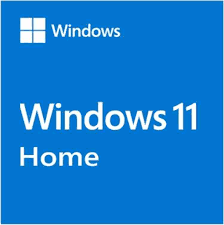Windows 11 Home offers a refreshed user experience with enhanced productivity tools, modern visuals, and built-in security. If you’re considering making the switch from an older version like Windows 10, this guide will walk you through each step of the upgrade process to ensure a seamless transition.
1. Check Your System’s Compatibility
Before diving into the upgrade, the first thing to do is confirm whether your current device meets the minimum requirements for Windows 11 Home. Microsoft has made some hardware changes with this version to enhance security and performance.
Here’s what your PC must have:
-
Processor: 1GHz or faster, 64-bit with at least 2 cores
-
RAM: Minimum 4 GB
-
Storage: At least 64 GB
-
Graphics Card: Compatible with DirectX 12 or later
-
System Firmware: UEFI with Secure Boot
-
TPM Version: Trusted Platform Module (TPM) 2.0
-
Display: >9″ HD (720p) with 8 bits per color channel
-
Internet connection: Required for updates and certain features
🔎 How to check: Use Microsoft’s PC Health Check Tool or third-party apps like WhyNotWin11 to quickly assess compatibility.
2. Back Up Your Files Before You Begin
Even though the upgrade is designed to retain your files, it’s strongly recommended to create a full backup in case something goes wrong.
Here’s how you can safely back up your data:
-
Use OneDrive or another cloud storage service to back up documents, photos, and files.
-
Alternatively, use Windows Backup & Restore to save a system image to an external hard drive.
-
Ensure browser bookmarks, saved passwords, and app settings are backed up or synced with an account.
🛡 Pro tip: Backup isn’t just a precaution—it gives you peace of mind.
3. Download the Windows 11 Home Update
There are a couple of official methods to begin the upgrade process:
Option 1: Via Windows Update
-
Open Settings > Update & Security > Windows Update.
-
If your PC is eligible, you’ll see the option to download and install Windows 11.
-
Click Download and install, then follow the on-screen prompts.
Option 2: Using the Installation Assistant
-
Visit the official Microsoft website.
-
Download the Windows 11 Installation Assistant.
-
Run the tool and follow the instructions.
Option 3: Create Installation Media
-
Ideal for a clean installation or upgrading multiple PCs.
-
Download the Media Creation Tool from Microsoft and create a bootable USB drive.
⚠️ Note: Make sure your device is plugged in and has a stable internet connection during this step.
4. Install Windows 11 Home Step by Step
Once you’ve downloaded the installer or received the update notification, you’re ready to begin the actual installation process.
Here’s a breakdown of what to expect:
-
Start the installation: Launch the update tool or boot from the USB installer.
-
Accept the license terms when prompted.
-
Choose upgrade or custom installation:
-
Upgrade: Keeps your files and apps.
-
Custom: Performs a clean installation (wipes existing data).
-
-
Let Windows complete the setup: This includes several reboots and driver configurations.
-
Follow the on-screen setup prompts, such as choosing your region, keyboard layout, and network.
⏳ Install time: Varies by system speed but usually takes 30–90 minutes.
5. Set Up and Personalize Your Windows 11 Experience
Once Windows 11 Home is installed, it’s time to tailor your environment:
-
Sign in with your Microsoft account to sync OneDrive, Edge, and other services.
-
Set up multiple user accounts if more than one person uses the device.
-
Adjust privacy settings, including location services and ad preferences.
-
Explore the Microsoft Store to install essential apps like Office, Teams, or Spotify.
-
Customize the Start Menu, taskbar, themes, and widgets to suit your workflow.
🎯 Tip: Head to Settings > Personalization to tweak backgrounds, colors, fonts, and lock screen settings.
Upgrade Smoothly and Unlock What’s Next
Transitioning to Windows 11 Home is simpler than you might think—especially when you’re prepared. By checking your PC’s compatibility, backing up data, and following a structured installation process, you can enjoy all the new features Windows 11 has to offer with minimal disruption.
Whether you’re upgrading for the new look, enhanced gaming tools, or productivity upgrades, following this guide will help you install Windows 11 Home safely and efficiently.