Installation guide Windows 10 Professional
32 & 64 Bits
Windows 10 Pro
Download the desired version with the following download link.
| LANGUAGE | 32 BITS | 64 BITS |
| DEUTSCH | Herunterladen | Herunterladen |
| ENGLISH | Download | Download |
| FRANÇAIS | Télécharger | Télécharger |
| ITALIANO | Scarica | Scarica |
| ESPAÑOL | Download | Download |
(If your device has more than 4 Gb of RAM, we recommend the 64-bit version)
- 1 gigahertz (GHz) or faster 32-bit (x86) or 64-bit (x64) processor
- 1 gigabyte (GB) RAM (32 bit) or 2 GB RAM (64 bit)
- 16 GB of available hard disk space (32-bit) or 20 GB (64-bit)
- DirectX 9 graphics device with WDDM 1.0 or higher driver
Make sure your Windows version matches the Windows version of the key.
Verify that you have a stable Internet connection during installation. Please follow these steps for a successful activation.
If you already have Windows 10 Pro installed, try online activation 2-3 times (if successful ignore the rest)
After installing the Operating System. Let’s go and right-click on My Computer and select the properties option and click on the Activate Windows option, then activate and enter the key provided.
UPGRADE FROM WINDOWS 10 HOME:
- Deactivate your internet connection for the following process!
- Open the Settings app via the start menu (or the start page in tablet mode) and select the category Update and Security.
- Select Activation and then click the button Change Product Key. Enter the generic Windows 10 Pro key VK7JG-NPHTM-C97JM-9MPGT-3V66T. This key turns Windows 10 Home into Windows 10 Pro.
- After restarting to upgrade to Windows 10 Pro, the operating system is no longer activated.
Then enter the valid Windows 10 Pro key for activation.
In some cases, the update might abort at 100% with an error. If that happens, restart manually and your system will have been upgraded to Windows 10 Pro. You can now activate it using the provided key.
NEW INSTALLATION:
After downloading, burn the ISO file to DVD or save it to USB. Once you boot your PC / Laptop with the DVD / Pendrive the installation program will run. Follow the guided steps of the program to complete its installation.
After installing the Operating System. Let’s go and right-click on My Computer and select the properties option and click on the Activate Windows option, then activate and enter the key provided.
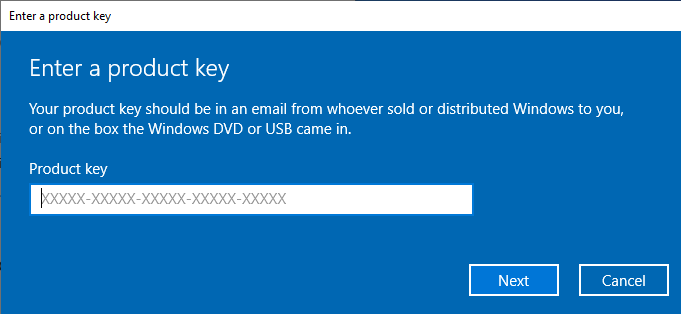
Activate your password by phone: to do this, select «Show other activation methods» -> «Next» -> «Automatic during Windows activation. Use the phone system ».
Choose your location and call one of the numbers shown.
- Activation through Microsoft’s central activation center:
- From the UK, please dial: 900 150 889
- Please try 2 or 3 times in case it doesn’t work right away.
- Activation computer does not always recognize input immediately
Microsoft has gradually phased out support for some older products. Therefore, telephone activation is no longer possible. If you have any problems or questions during the Installation, please contact our 24/7 customer service.
We wish you a successful installation. If you still have problems or questions about the installation, please contact our customer service at any time. We will help you as soon as possible.



